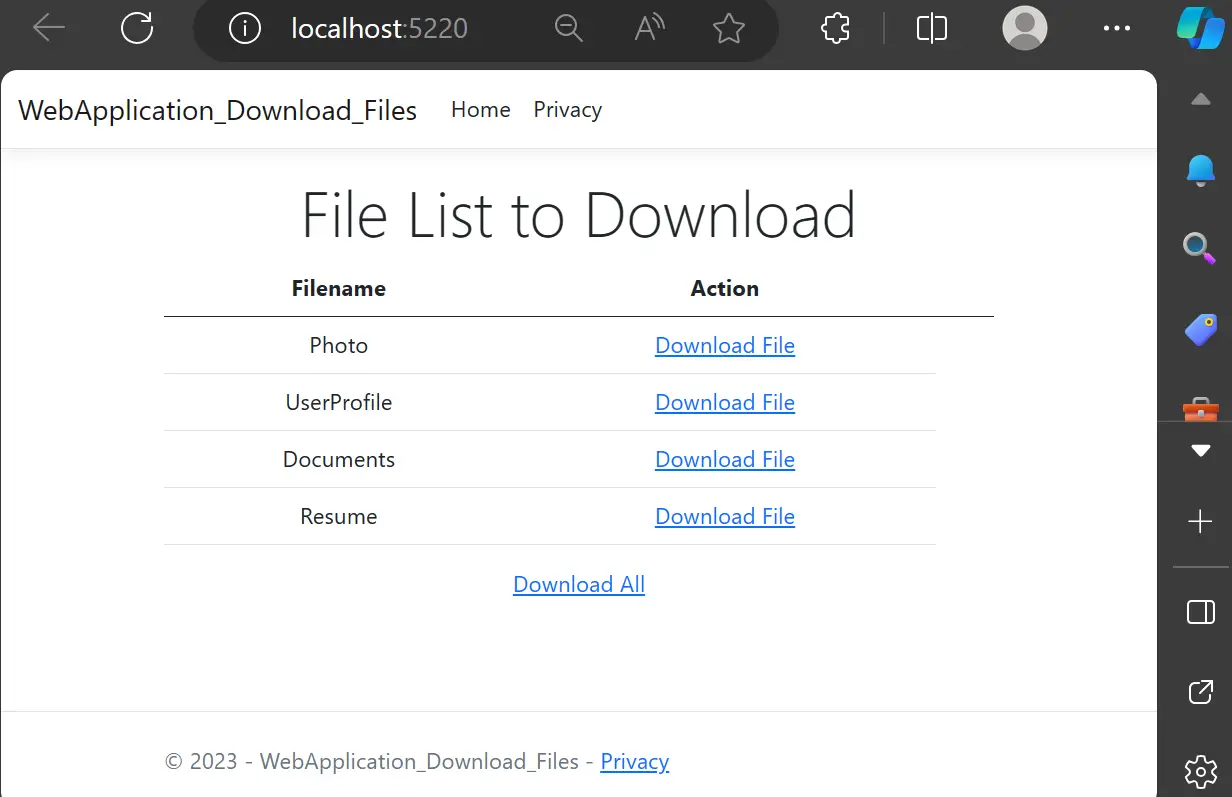This article explains how to download multiple files using ASP.NET Core MVC. First, create a table to store file information, such as filename and source path.
Here is the following step-by-step guide to download multiple files in ASP.NET Core MVC:
Table of Contents
Create an Asp.NET Core MVC Project
Assuming you have Visual Studio 2019 or Visual Studio 2022 installed, follow these steps to create a new ASP.NET Core Project.
- Open the visual studio (IDE).
- Click on the “Create new project” option.
- Choose “ASP.NET Core Web Application” from the list of available templates.
- Click the Next button.
- Then configure a new project, and specify the name and location of your project.
- Click the “Next” button.
- Then select .Net Core as the runtime and choose the version from the dropdown list at the top.
- Make sure to uncheck the checkboxes for “Enable Docker Support” and “Configure for HTTPS” since we won’t be using authentication.
- Click the “Create” button
Create a Model
namespace WebApplication_Download_Files.Models
{
public class FileAssets
{
public Guid Id { get; set; }
public string Filename { get; set; } = null;
public string FileUrls { get; set; } = null;
public FileAssets()
{
Id = Guid.NewGuid();
}
}
}
Configure Database Connection
Open the Program.cs file and add the following code snippet.
using Microsoft.EntityFrameworkCore;
using Microsoft.EntityFrameworkCore.SqlServer;
using Microsoft.Extensions.Configuration;
using WebApplication_Download_Files.Models;
var builder = WebApplication.CreateBuilder(args);
//Connection string
// "connectionstr": //"Server=localhost;Database=inventoryDb;Encrypt=False;Trusted_Connection=True;"
builder.Services.AddDbContext<AppDbContext>(opt=> opt.UseSqlServer(builder.Configuration.GetConnectionString("connectionstr")));
// Add services to the container.
builder.Services.AddControllersWithViews();
var app = builder.Build();
// Configure the HTTP request pipeline.
if (!app.Environment.IsDevelopment())
{
app.UseExceptionHandler("/Home/Error");
}
app.UseStaticFiles();
app.UseRouting();
app.UseAuthorization();
app.MapControllerRoute(
name: "default",
pattern: "{controller=Home}/{action=Index}/{id?}");
app.Run();
Migration
Run the following command in the package manager console.
add-migration 'Init-create'
update-databaseCreate Controller
Open the HomeController.cs file. Create a new method named “downloadAll”
using Microsoft.AspNetCore.Mvc;
using Microsoft.EntityFrameworkCore;
using System.Diagnostics;
using System.Text;
using WebApplication_Download_Files.Models;
using Microsoft.AspNetCore.Hosting;
using System.IO.Compression;
namespace WebApplication_Download_Files.Controllers
{
public class HomeController : Controller
{
private readonly AppDbContext _context;
private readonly IWebHostEnvironment _env;
public HomeController(AppDbContext context, IWebHostEnvironment env)
{
_context = context;
_env = env;
}
public async Task<IActionResult> Index()
{
return _context.FileAssets != null ?
View(await _context.FileAssets.ToListAsync()) :
Problem("Entity set 'AppDbContext.FileAssets' is null.");
}
public IActionResult downloadAll()
{
var ZipFile = $"docFile-{DateTime.Now.ToString("yyyy_MM-dd-HH_mm_ss")}.zip";
using (var memorystream = new MemoryStream())
{
using(var archieve = new ZipArchive(memorystream,ZipArchiveMode.Create,true))
{
_context.FileAssets.ToList().ForEach(files=>
{
var zipentry = archieve.CreateEntry(files.Filename);
var stringpath = Path.Combine(this._env.WebRootPath + files.FileUrls);
byte[] bytes = System.IO.File.ReadAllBytes(stringpath);
using (var filems = new MemoryStream(bytes))
using(var openstream = zipentry.Open())
{
filems.CopyTo(openstream);
}
});
}
return File(memorystream.ToArray(), "application/zip", ZipFile);
}
}
}
}Create View
Open the Index.cshtml file and update the following code:
@model IEnumerable<WebApplication_Download_Files.Models.FileAssets>
@{
ViewData["Title"] = "Home Page";
}
<div class="text-center">
<h1 class="display-4">File List to Download</h1>
<table class="table">
<thead>
<tr>
<th>
@Html.DisplayNameFor(model => model.Filename)
</th>
<th>
Action
</th>
<th></th>
</tr>
</thead>
<tbody>
@foreach (var item in Model)
{
<tr>
<td>
@Html.DisplayFor(modelItem => item.Filename)
</td>
<td>
@Html.ActionLink("Download File","download",new{Filename = item.FileUrls } )
</td>
</tr>
}
</tbody>
</table>
<a asp-controller="Home" asp-action="downloadAll">Download All</a>
</div>output:

See Also:
Dynamic Middleware | Conditionally add middleware in ASP.NET Core